Uploading Profile Pictures
HOW TO UPLOAD YOUR PROFILE PHOTO
Each account and the household members that are included (including pets and children) have the opportunity to upload a profile photo to showcase on the "Resident Directory," "Board Member," "Committees," and "Pet Directory" pages. This is an easy way to customize your account and put a face to a name.
RECOMMENDED DIMENSIONS
To avoid distortion of your profile picture, we recommend the picture have a 1:1 aspect ratio. This would be a perfectly square picture. Therefore, if you upload your profile photo and find it looks distorted, we recommend cropping the photo to fit the above aspect ration. By doing this, your photo should show up clearly next to your account profile.
UPLOADING A PHOTO FOR YOUR HOUSEHOLD/JOINT ACCOUNT
While individual profile photos may be uploaded for each household member added (including pets and children), there can only be one profile photo uploaded to represent the account/household. Therefore, if you share an account with your spouse or other family members, we recommend uploading a photo where everyone is included. It is entirely up to you.
HOW TO UPLOAD A PROFILE PHOTO TO AN ACCOUNT
1. First, log into your account at UtsaladyHeights.com if you have not already done so.
2. Once logged in, go to your "Account Settings" section. This can be found in the drop-down menu next to your name on the homepage.

3. In your account settings, click on the "Profile" tab.

4. Next, under the "Profile Photo" section, click on the "Choose file..." button to browse and select your desired photo. Once you click "Open" the photo will automatically upload.
5. Lastly, click the dark blue "Save" button at the bottom of the page.

Now, if you visit one of the page types listed above (see first paragraph at top of this page), you will see your profile photo appear on your account. An example is provided below:
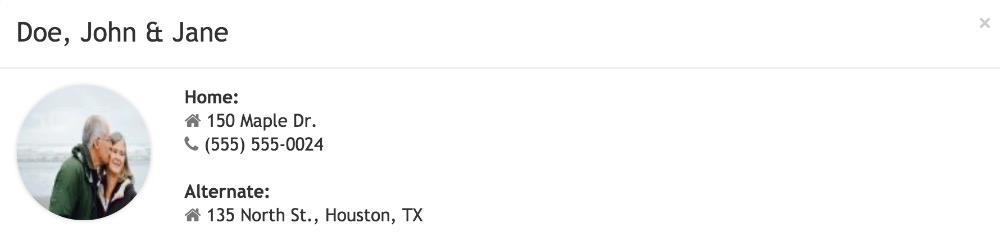
HOW TO UPLOAD A PROFILE PHOTO FOR AN INDIVIDUAL HOUSEHOLD MEMBER (INCLUDING PETS, CHILDREN, AND/OR OTHER RESIDENTS IN YOUR HOME)
A. Return to the "Profile" tab within "Account settings" using steps 1-3 listed in the section above.
B. Click "+ Add household member" to include a new member in the profile.
C. Choose member type (e.g. Child, Pet, Parent, Relative, Other), enter member's name, and optionally, their birthday (for pets, if you enter their birthday including year, it will only how many years old your pet is, not the actual birthdate).
D. Click on the "Choose file..." button to browse and select your desired photo. Once you click "Open" the photo will automatically upload. 4. Once finished, click "Save."
The profile photo added for each household member will display next to that member's name on the "Resident Directory" and "Pet Directory" pages.
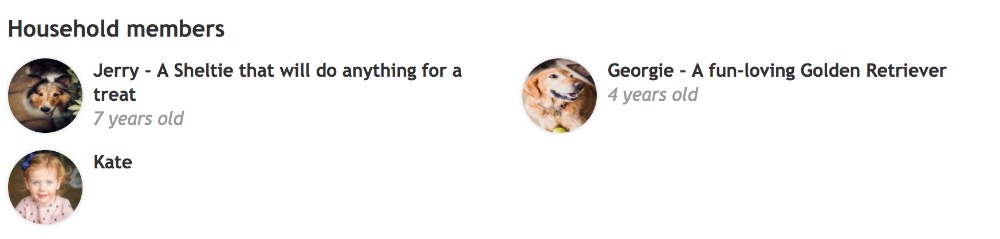
HOW TO CHANGE OR REMOVE A PHOTO
Follow the steps above and when you get to the "Choose File" section, there will be additional options:
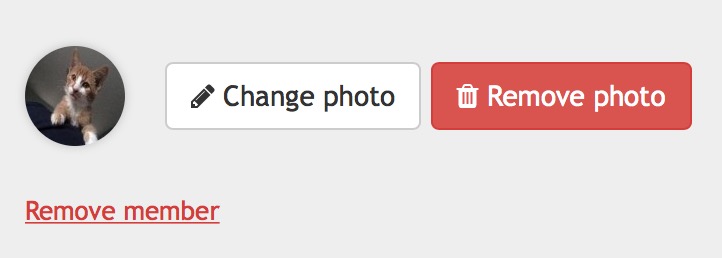
You also have the option to remove the member altogether by clicking on the "Remove member" link. This will remove all of their information including their profile photo.
Each account and the household members that are included (including pets and children) have the opportunity to upload a profile photo to showcase on the "Resident Directory," "Board Member," "Committees," and "Pet Directory" pages. This is an easy way to customize your account and put a face to a name.
RECOMMENDED DIMENSIONS
To avoid distortion of your profile picture, we recommend the picture have a 1:1 aspect ratio. This would be a perfectly square picture. Therefore, if you upload your profile photo and find it looks distorted, we recommend cropping the photo to fit the above aspect ration. By doing this, your photo should show up clearly next to your account profile.
UPLOADING A PHOTO FOR YOUR HOUSEHOLD/JOINT ACCOUNT
While individual profile photos may be uploaded for each household member added (including pets and children), there can only be one profile photo uploaded to represent the account/household. Therefore, if you share an account with your spouse or other family members, we recommend uploading a photo where everyone is included. It is entirely up to you.
HOW TO UPLOAD A PROFILE PHOTO TO AN ACCOUNT
1. First, log into your account at UtsaladyHeights.com if you have not already done so.
2. Once logged in, go to your "Account Settings" section. This can be found in the drop-down menu next to your name on the homepage.

3. In your account settings, click on the "Profile" tab.

4. Next, under the "Profile Photo" section, click on the "Choose file..." button to browse and select your desired photo. Once you click "Open" the photo will automatically upload.
5. Lastly, click the dark blue "Save" button at the bottom of the page.

Now, if you visit one of the page types listed above (see first paragraph at top of this page), you will see your profile photo appear on your account. An example is provided below:
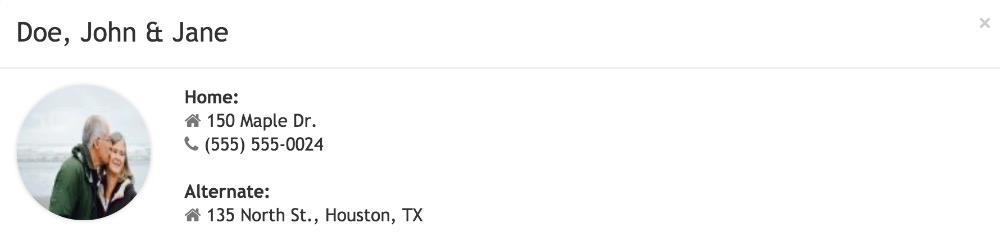
HOW TO UPLOAD A PROFILE PHOTO FOR AN INDIVIDUAL HOUSEHOLD MEMBER (INCLUDING PETS, CHILDREN, AND/OR OTHER RESIDENTS IN YOUR HOME)
A. Return to the "Profile" tab within "Account settings" using steps 1-3 listed in the section above.
B. Click "+ Add household member" to include a new member in the profile.
C. Choose member type (e.g. Child, Pet, Parent, Relative, Other), enter member's name, and optionally, their birthday (for pets, if you enter their birthday including year, it will only how many years old your pet is, not the actual birthdate).
D. Click on the "Choose file..." button to browse and select your desired photo. Once you click "Open" the photo will automatically upload. 4. Once finished, click "Save."
The profile photo added for each household member will display next to that member's name on the "Resident Directory" and "Pet Directory" pages.
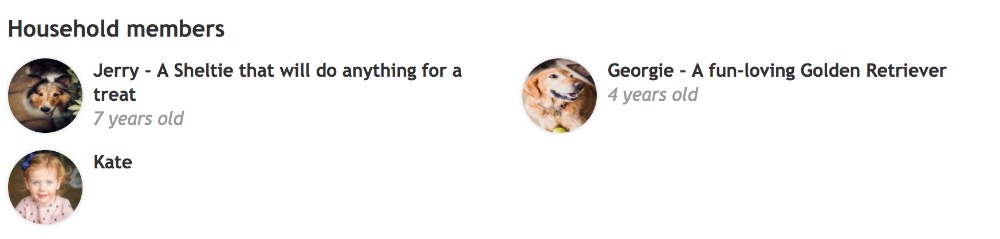
HOW TO CHANGE OR REMOVE A PHOTO
Follow the steps above and when you get to the "Choose File" section, there will be additional options:
- Change Photo (White Button)
- Remove Photo (Red Button)
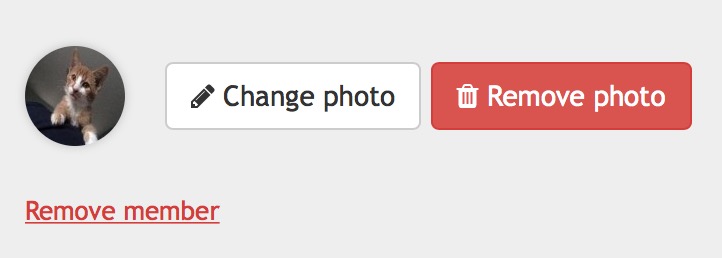
You also have the option to remove the member altogether by clicking on the "Remove member" link. This will remove all of their information including their profile photo.
Pages
- Home
- About UHOA
- History
- Map
- Association Documents
- Operating Documents
- Articles of Incorporation
- Contact Us
- Water Resources
- Governance and Plat Documents
- Association Meeting Minutes
- Architectural Request Forms
- Contact/Communicate!
- Member Resources
- Board Member Portal
- Join Us on FaceBook
- FAQs
- Reserve Study References

